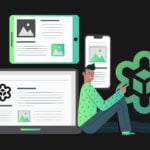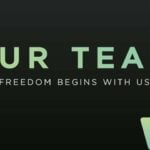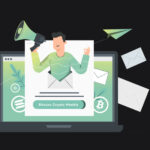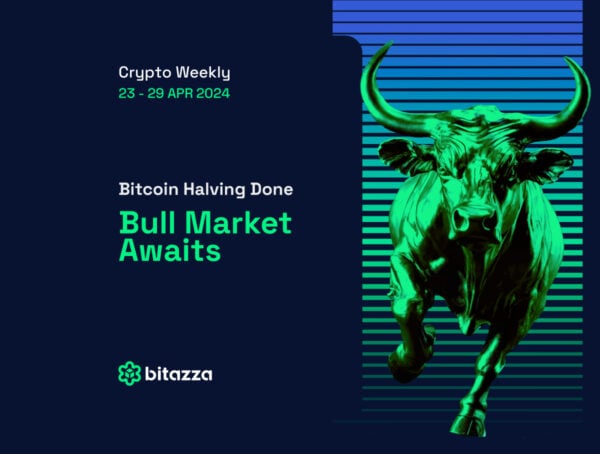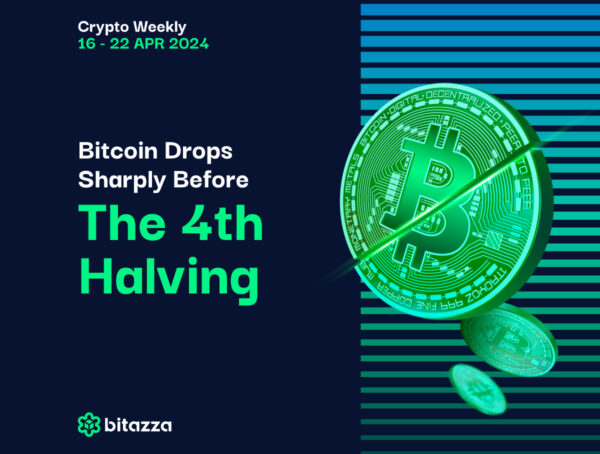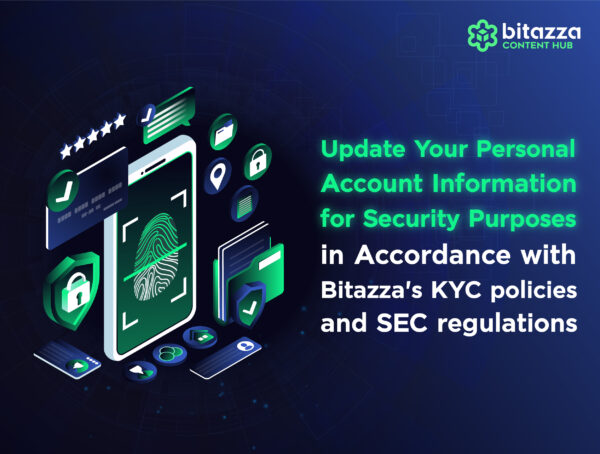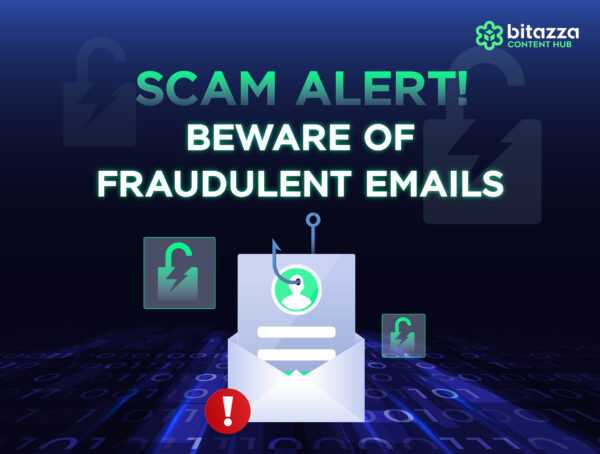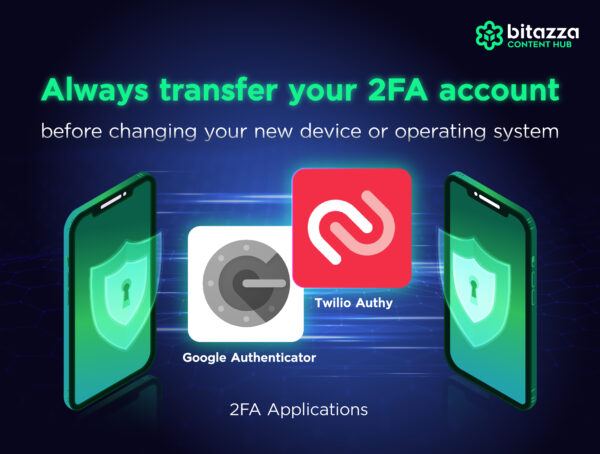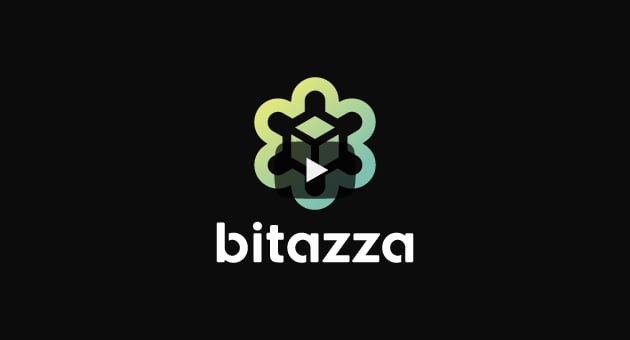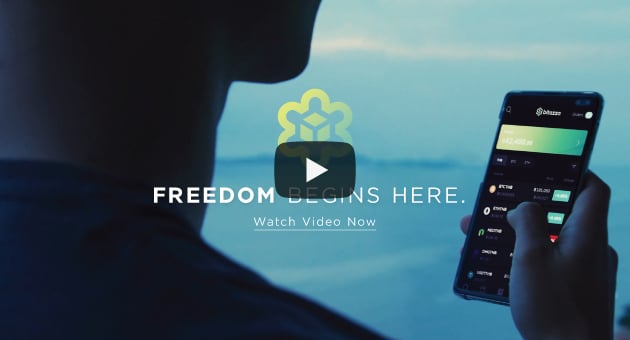How To Set Up 2FA and Withdraw THB From Your Bitazza Account
If you already have 2FA (2 Factor Authenticator) installed, great! You can withdraw your assets safely. But if you haven’t installed it yet, follow the 5 steps in this post!
Step 1:

Open the Bitazza App, go to “Setting” on the top left corner, select “Security” and open Two-factor Authentication.
Step 2:
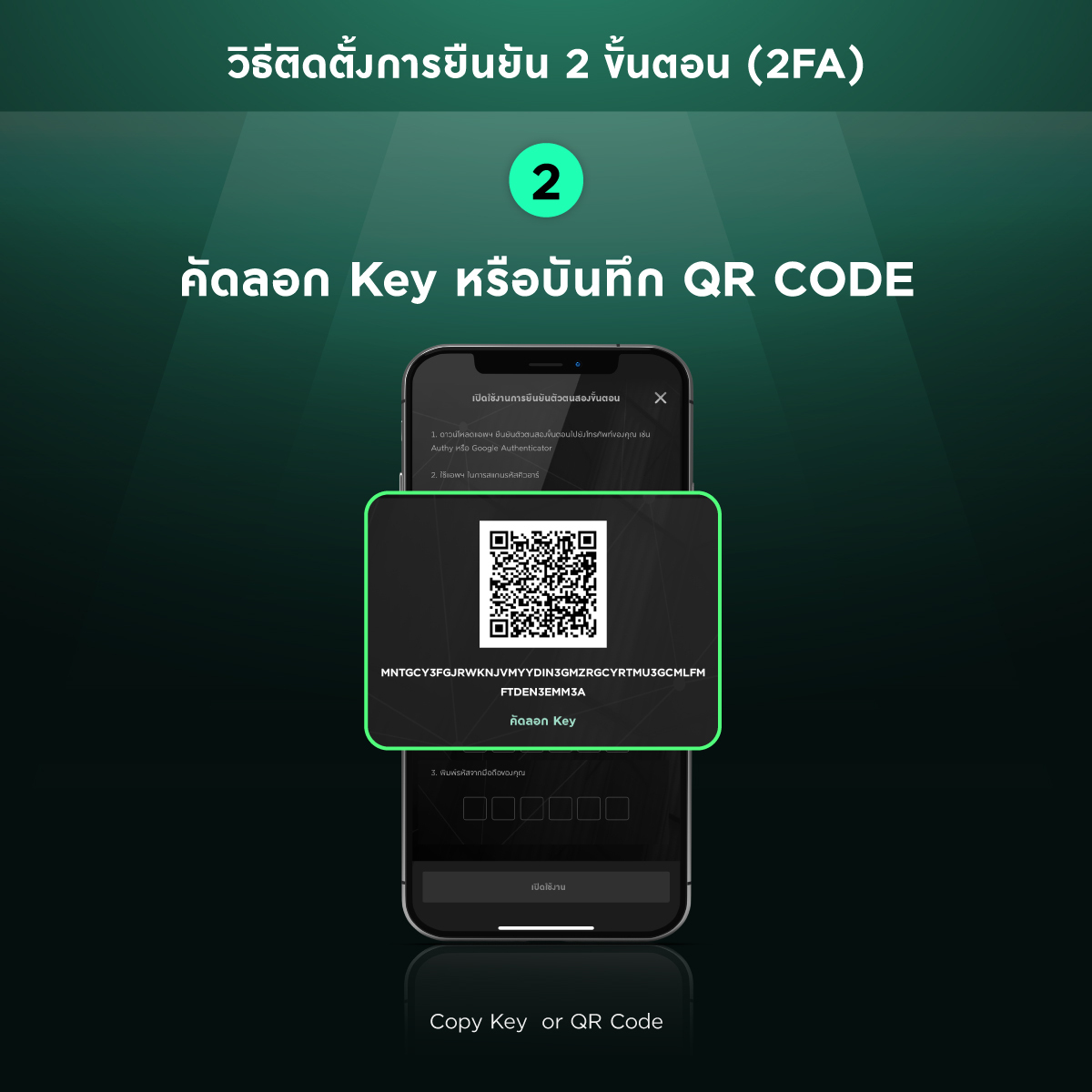
Copy Key or QR Code by clicking on the number.
Step 3:
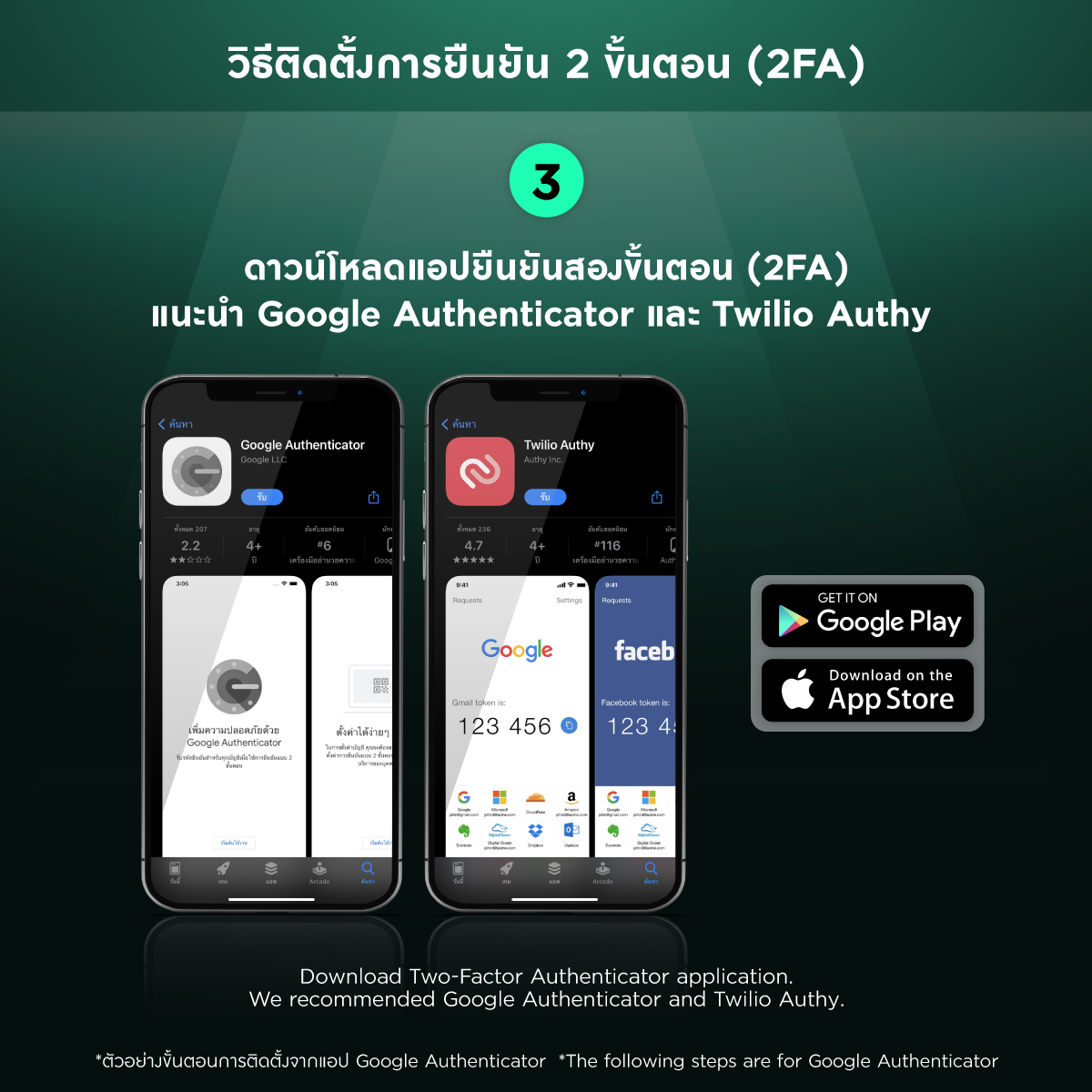
Download the Two-Factor Authenticator application. We recommended Google Authenticator and Twilio Authy.
Step 4:

Open the Two-Factor Authenticator application, select “+” click on “enter setup key”.
Set account as Bitazza TH and paste the key or pull up the saved QR image from Bitazza.
Step 5:

Copy the 6-digit code generated by your Google Authenticator in Bitazza app to finish setting up 2FA for your account.
How To Withdraw THB
How To Withdraw THB
Step 1:
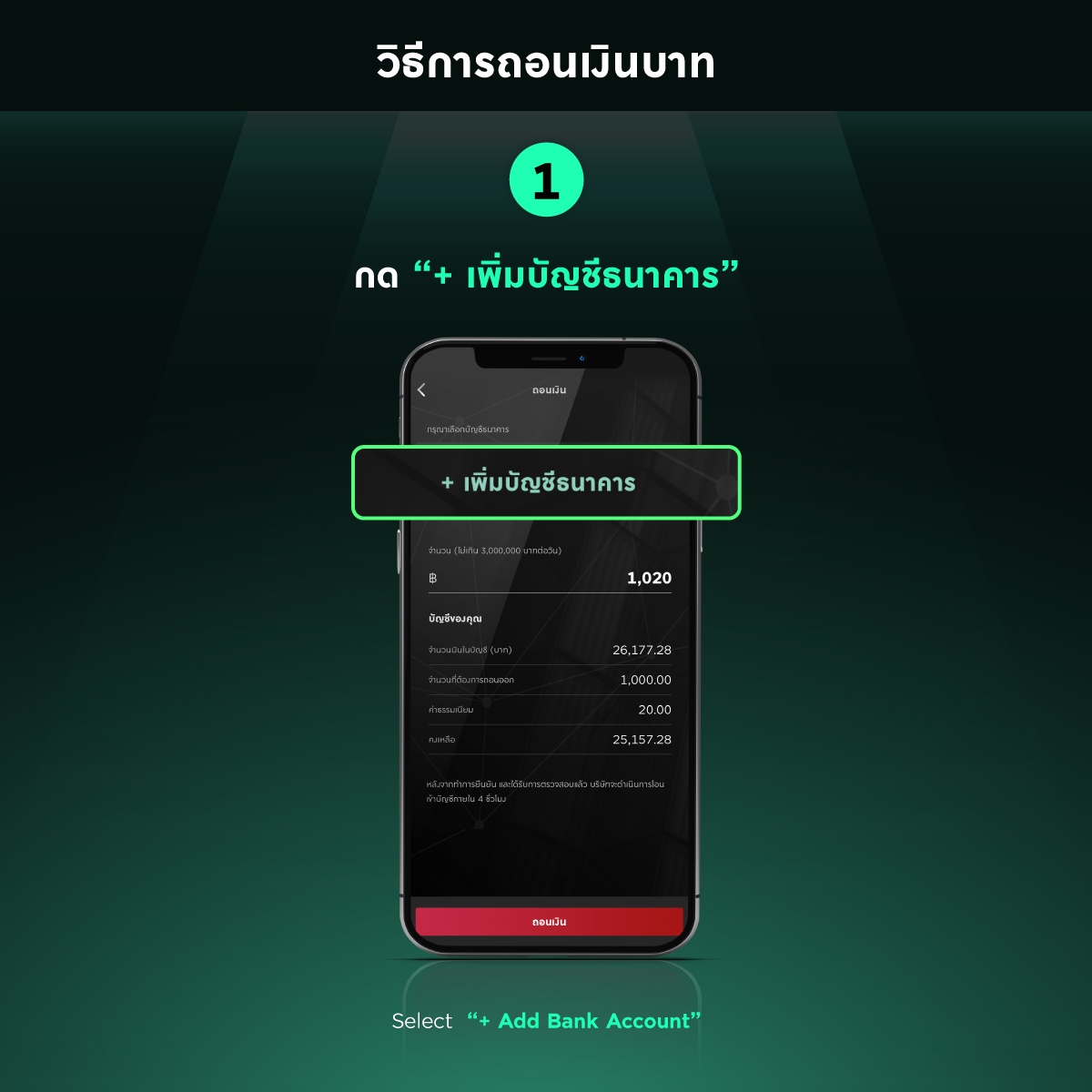
Go to withdrawal. Select +Add Bank Account
Step 2:
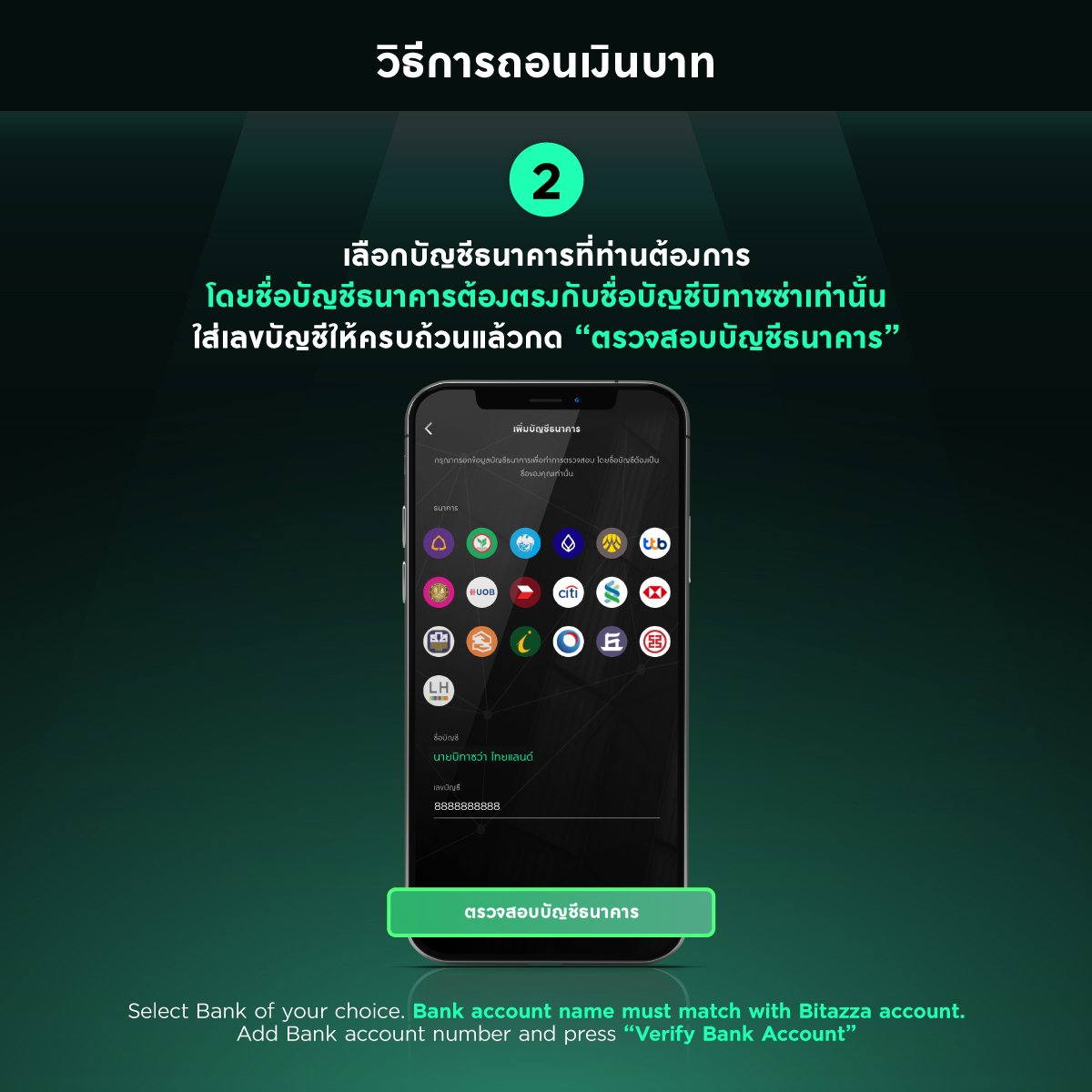
Select your Bank of your choice. The bank account name must match with the Bitazza account. Add Bank account number and press “Verify Bank Account”
Step 3:
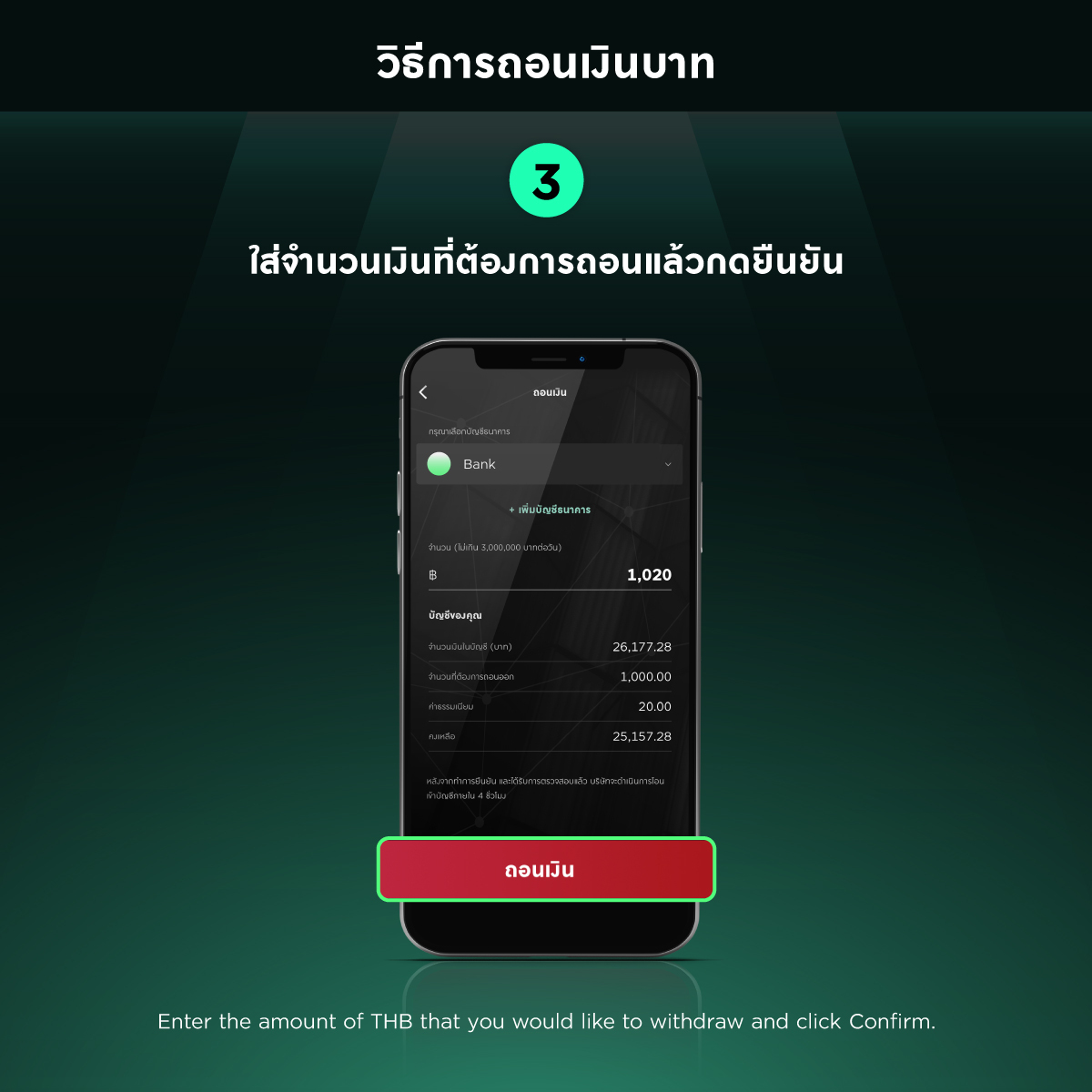
Enter the amount of THB that you would like to withdraw and click Confirm.
Step 4:
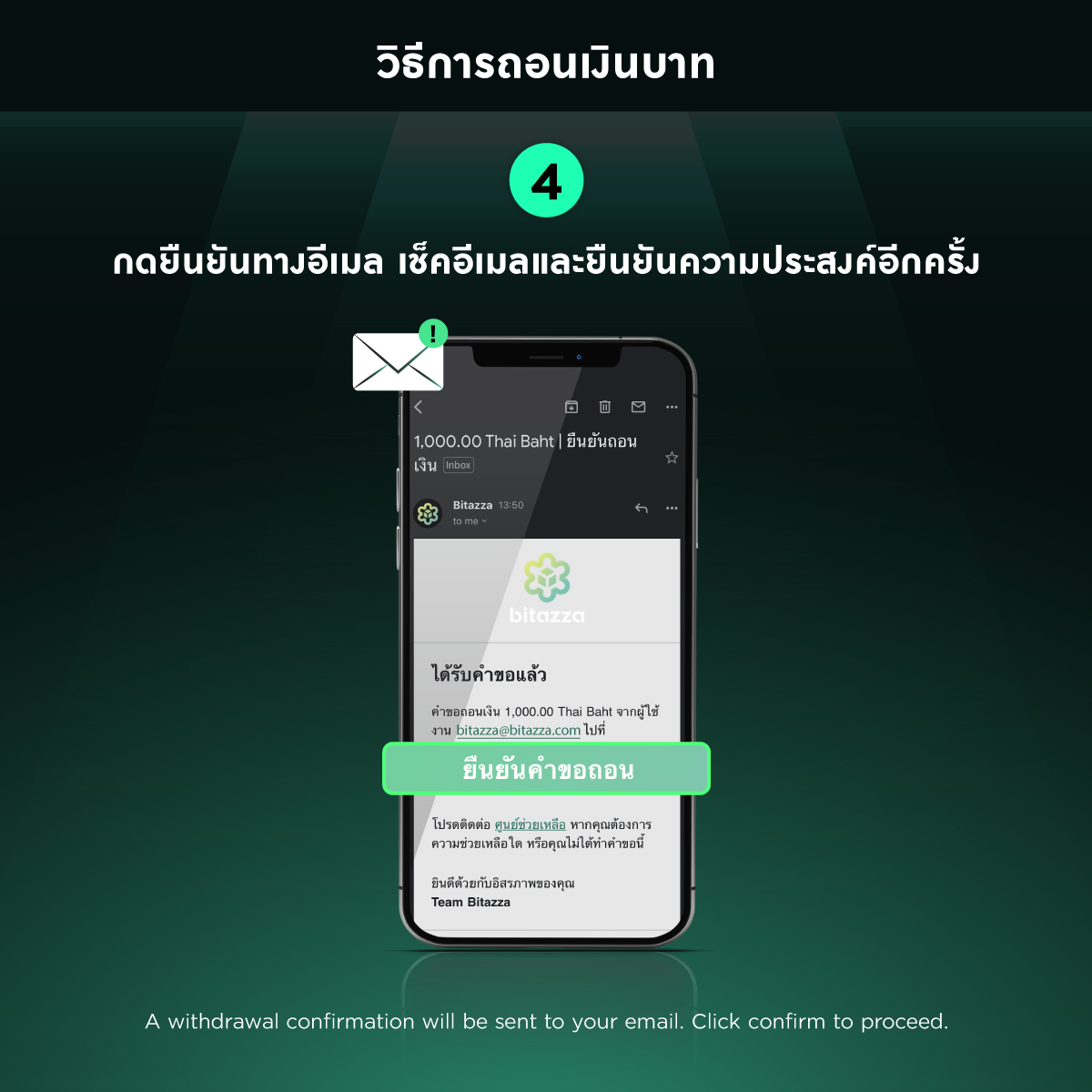
A withdrawal confirmation will be sent to your email. Click confirm to proceed.
*To activate 2FA you will need to log out of the app or web and log back in again using 2FA.
You might also like
More from Security
Update Your Personal Account Information for Security Purposes in Accordance with Bitazza’s KYC policies and SEC regulations
To all Bitazzans who have received an email notification requesting your cooperation in updating your account details to ensure up-to-date …
Scam Alert! Beware of Fraudulent Emails
🚨Scam alert! Email is one of the more popular channels amongst scammers to trick and steal your private information by …
How to transfer 2FA account to a new device
Attention Bitazzans! Please always transfer your 2FA account before changing to a new device or operating system to ensure that …